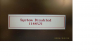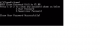cat120
Achtung Krallen!
Hier in der Liste einfach auf euer Notebook-Model klicken und schon solltet ihr beim richtigen Beitrag sein.
Einfach oder ?
Acer Aspire One
Aspire One A150, D150
Aspire One D250, D255, D260
Aspire One 532H
Acer Aspire
Aspire 1360, 1520
Aspire 1410, 1810
Aspire 1420, 1425, 1820, 1825
Aspire 3020, 3040, 5020, 5040
Aspire 3610
Aspire 3620
Aspire 4336, 4735, 4736, 4935, 4937
Aspire 5315, 5320, 5715, 5720, 7320, 7720
Aspire 5610
Aspire 5730, 5925, 5930
Aspire 5741G, 5742G
Aspire 5810T
Aspire 6935, 8930
Alternative 7720
Aspire 8942G
Aspire 5 A515-52 / Aspire 5 A515-52G Serie
Aspire M3-581
Aspire S3-391
Aspire V5-431 oder V5-471 oder V5-531
Aspire V3-571G
Aspire V5-571PG
Aspire V3-771G
Acer Extensa
Extensa 2600
Extensa 5430
Acer TravelMate
TravelMate 230, 280
TravelMate 240, 250
TravelMate 660
TravelMate 2000, 2500
TravelMate 2100, 2600
TravelMate 2410
TravelMate 2420
TravelMate 5230, 5530
TravelMate 6592
TravelMate 8371, 8471
TravelMate 8473
TravelMate 8571
TravelMate 8573
TravelMate X349-M
TravelMate P254-M
TravelMate P633-M
TravelMate P653-M
Die hier veröffentlichen Beiträge stammen nicht alle von mir und sind zum größten Teil den Benutzern @Acavado und @trojaner88 zu verdanken.
Ein Dankeschön an dieser Stelle an die Beiden!
Kleiner Nachtrag.
Das Passwort wird beim Booten jedesmal abgefragt und läst sich im BIOS nicht löschen.
PW bekannt und wird jedesmal abgefragt
Zum Experimentieren.
BIOS und / oder Festplatten Passwort unbekannt? ==> Hilfe beim Erzeugen alternativer Passwörter
Einfach oder ?
Acer Aspire One
Aspire One A150, D150
Aspire One D250, D255, D260
Aspire One 532H
Acer Aspire
Aspire 1360, 1520
Aspire 1410, 1810
Aspire 1420, 1425, 1820, 1825
Aspire 3020, 3040, 5020, 5040
Aspire 3610
Aspire 3620
Aspire 4336, 4735, 4736, 4935, 4937
Aspire 5315, 5320, 5715, 5720, 7320, 7720
Aspire 5610
Aspire 5730, 5925, 5930
Aspire 5741G, 5742G
Aspire 5810T
Aspire 6935, 8930
Alternative 7720
Aspire 8942G
Aspire 5 A515-52 / Aspire 5 A515-52G Serie
Aspire M3-581
Aspire S3-391
Aspire V5-431 oder V5-471 oder V5-531
Aspire V3-571G
Aspire V5-571PG
Aspire V3-771G
Acer Extensa
Extensa 2600
Extensa 5430
Acer TravelMate
TravelMate 230, 280
TravelMate 240, 250
TravelMate 660
TravelMate 2000, 2500
TravelMate 2100, 2600
TravelMate 2410
TravelMate 2420
TravelMate 5230, 5530
TravelMate 6592
TravelMate 8371, 8471
TravelMate 8473
TravelMate 8571
TravelMate 8573
TravelMate X349-M
TravelMate P254-M
TravelMate P633-M
TravelMate P653-M
Die hier veröffentlichen Beiträge stammen nicht alle von mir und sind zum größten Teil den Benutzern @Acavado und @trojaner88 zu verdanken.
Ein Dankeschön an dieser Stelle an die Beiden!
Kleiner Nachtrag.
Das Passwort wird beim Booten jedesmal abgefragt und läst sich im BIOS nicht löschen.
PW bekannt und wird jedesmal abgefragt
Zum Experimentieren.
BIOS und / oder Festplatten Passwort unbekannt? ==> Hilfe beim Erzeugen alternativer Passwörter
Zuletzt bearbeitet von einem Moderator: